Microphone software plays a crucial role in optimizing audio recording and communication. From adjusting settings to customizing profiles, this software offers a range of features for users across industries. Explore the world of microphone software and unlock its potential.
Introduction to Microphone Software
Microphone software refers to programs or applications that control and optimize the performance of microphones connected to a computer or recording device. These software tools enable users to adjust settings, enhance audio quality, reduce background noise, and customize recording parameters.
Microphone software plays a crucial role in various industries such as music production, podcasting, video conferencing, online gaming, and voice recognition. It ensures that the audio input is clear, consistent, and tailored to the specific requirements of each use case.
Examples of Popular Microphone Software
- Adobe Audition: A comprehensive audio editing software used by professionals for recording, mixing, and mastering audio tracks.
- Discord: A communication platform popular among gamers that offers advanced microphone settings for crystal-clear voice chat during gameplay.
- OBS Studio: A versatile streaming software that includes microphone filters and effects for live broadcasts and recordings.
- Dragon NaturallySpeaking: A speech recognition software that utilizes microphone input to transcribe spoken words into text with high accuracy.
Features of Microphone Software
Microphone software comes with a variety of features that help users optimize their audio recording and streaming experiences. These features can vary depending on whether the software is free or paid. Here are some essential features found in microphone software:
1. Real-time Audio Monitoring
Microphone software allows users to monitor their audio input in real-time, enabling them to adjust settings and ensure optimal sound quality during recording or live streaming sessions.
2. Noise Suppression
Many microphone software options offer noise suppression features that help reduce background noise and improve the clarity of the audio being captured.
3. Equalizer Settings
Users can adjust the equalizer settings in microphone software to fine-tune the audio output, enhancing the overall sound quality based on personal preferences or specific recording needs.
4. Voice Effects
Some microphone software includes voice effects such as echo, reverb, or pitch modulation, allowing users to add creative elements to their recordings or live broadcasts.
5. Multi-device Compatibility
Microphone software often supports multiple input devices, giving users the flexibility to choose the microphone that best suits their needs or to switch between different devices seamlessly.
Free vs. Paid Microphone Software
Free microphone software typically offers basic features such as real-time audio monitoring and noise suppression. In contrast, paid microphone software may provide more advanced functionalities like customizable equalizer settings, a wider range of voice effects, and technical support.
Adjusting Audio Settings for Better Sound Quality
Microphone software plays a crucial role in helping users adjust audio settings to achieve better sound quality. By utilizing features like noise suppression, equalizer settings, and voice effects, users can enhance the clarity and overall performance of their recordings or live streams.
Installation and Setup
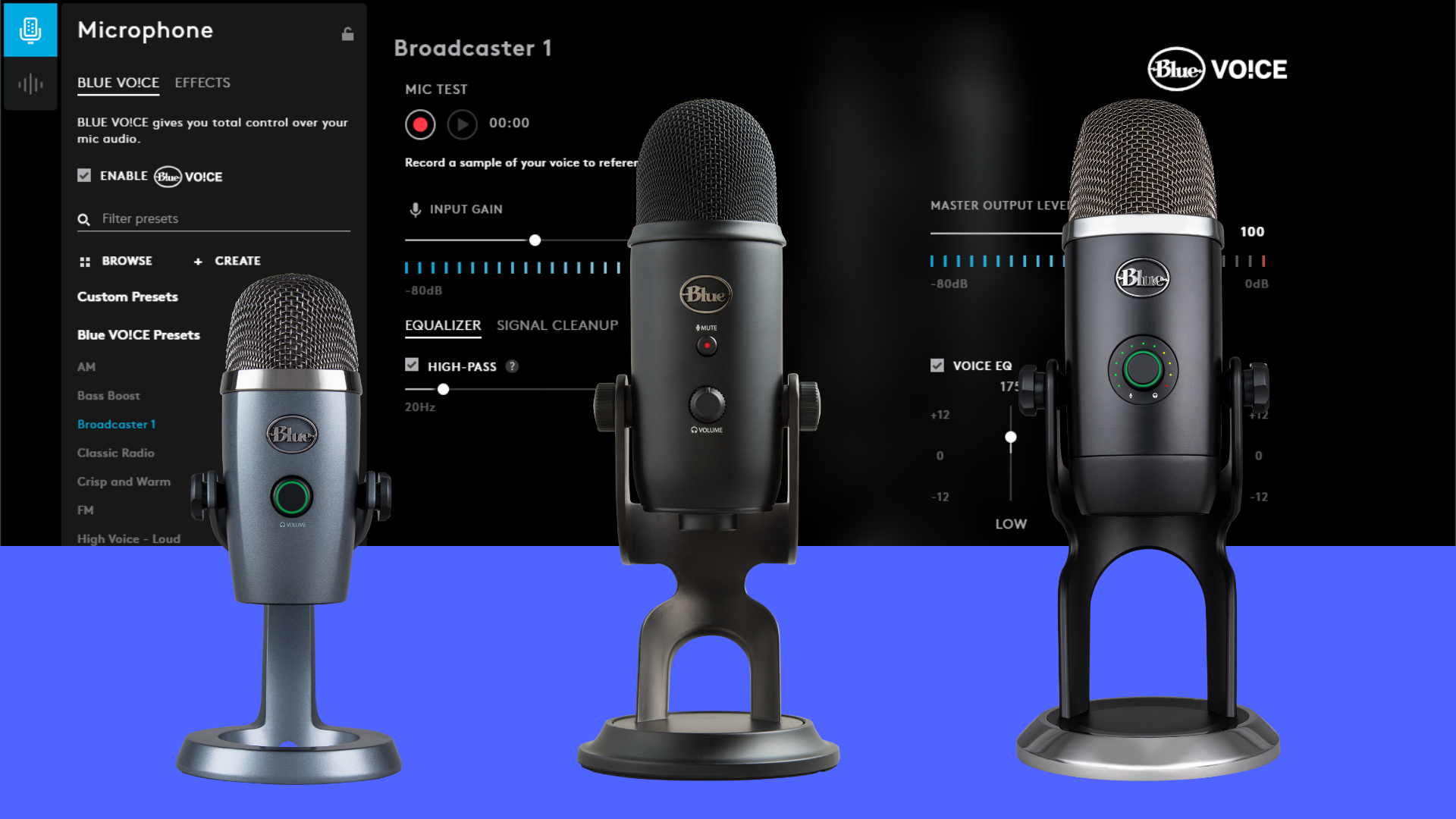
When it comes to installing and setting up microphone software, it is essential to follow the correct steps to ensure optimal performance. Below is a step-by-step guide on how to install microphone software on different operating systems and set it up for the best results.
Installing Microphone Software
- For Windows:
- Download the microphone software from the official website.
- Double-click on the downloaded file to start the installation process.
- Follow the on-screen instructions to complete the installation.
- For Mac:
- Download the microphone software compatible with Mac OS.
- Open the downloaded file and drag the software to the Applications folder.
- Launch the software from the Applications folder to complete the installation.
- For Linux:
- Open the terminal and use the package manager to install the microphone software.
- Follow the prompts to install the software on your Linux system.
Setting Up Microphone Software
- Open the microphone software after installation.
- Adjust the microphone settings such as volume, sensitivity, and noise cancellation according to your preferences.
- Test the microphone to ensure it is working correctly and adjust any settings as needed.
Common Troubleshooting Issues
- If the microphone software is not detecting your microphone, check the connection and ensure the microphone is properly connected.
- Update the microphone drivers to the latest version to avoid compatibility issues.
- If you are experiencing low sound quality, adjust the microphone settings and ensure that no background noise is interfering with the recording.
Compatibility and Integration
When it comes to microphone software, compatibility and integration play a crucial role in ensuring seamless functionality across various devices and platforms. Let’s explore how microphone software interacts with different hardware devices and integrates with popular video conferencing platforms.
Compatibility with Hardware Devices
Microphone software is designed to work with a wide range of hardware devices, including USB microphones, built-in laptop microphones, external audio interfaces, and more. It is essential to check the compatibility requirements of the microphone software with your specific hardware to ensure optimal performance.
Integration with Video Conferencing Platforms
Microphone software often integrates seamlessly with popular video conferencing platforms such as Zoom, Microsoft Teams, Skype, and Google Meet. This integration allows users to enhance the audio quality of their calls, adjust microphone settings directly within the video conferencing software, and ensure clear communication during virtual meetings.
Tips for Seamless Integration
- Ensure that the microphone software is up to date to avoid any compatibility issues with hardware devices or video conferencing platforms.
- Adjust the microphone settings within the software to optimize audio quality and reduce background noise during calls.
- Test the microphone software with different applications to confirm that it integrates smoothly across various platforms.
- Consult the user guides or support resources provided by the microphone software developer for troubleshooting any integration issues that may arise.
Customization and Advanced Settings

When it comes to microphone software, users often seek the ability to customize and adjust settings to suit their specific needs. Let’s explore the various customization options and advanced settings available within microphone software.
Customization Options
- Microphone Gain Control: Users can adjust the microphone gain to control the input volume levels, ensuring clear and crisp audio output.
- Equalizer Settings: Customize the audio output by adjusting the equalizer settings to enhance bass, treble, or mid-range frequencies according to personal preferences.
- Noise Reduction: Reduce background noise or unwanted sounds by utilizing noise reduction features within the microphone software.
Accessing Advanced Settings
- To access advanced settings, navigate to the settings or preferences section of the microphone software. Look for options such as “Advanced Settings” or “Customization” to fine-tune your audio output.
- Within the advanced settings, users can adjust parameters like mic sensitivity, noise gate thresholds, and echo cancellation to optimize their audio recording or streaming experience.
- Experiment with different settings to find the perfect configuration that suits your needs and enhances the overall audio quality.
Creating Custom Presets and Profiles
- Save your preferred settings as custom presets or profiles within the microphone software for easy access and quick adjustments in the future.
- Custom presets allow users to switch between different configurations depending on the recording environment or specific requirements without the need to manually adjust settings each time.
- Profiles can be created for different purposes such as streaming, gaming, podcasting, or voiceover work, ensuring optimal audio settings for each scenario.
Concluding Remarks
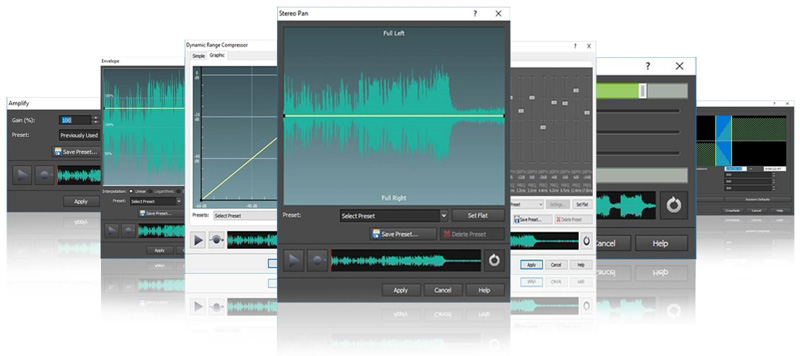
In conclusion, microphone software serves as a versatile tool for enhancing sound quality and ensuring seamless communication. With its array of features and customization options, this software empowers users to create professional audio recordings and optimize their overall audio experience. Dive into the realm of microphone software and elevate your audio capabilities today.
