Clip software, a powerful tool in various industries like video editing and animation, offers a wide range of features and functionalities. Dive into the world of clip software to discover its benefits and how to choose the right one for your needs.
Understanding Clip Software
Clip software refers to computer programs designed to manage, organize, and edit video clips. Its primary purpose is to streamline the video editing process, allowing users to cut, trim, merge, and enhance video clips with ease.
Types of Clip Software
- Basic Clip Editors: These simple programs are ideal for beginners and casual users who need to perform basic editing tasks like trimming and merging clips.
- Advanced Video Editing Software: These robust programs offer a wide range of editing tools and features for professional video production, including special effects, transitions, and color correction.
- Animation Software: Some clip software is specifically designed for creating animated clips, with tools for frame-by-frame animation, character rigging, and motion graphics.
Clip Software in Various Industries
Clip software is widely used across different industries for various purposes:
- Video Editing: In the film and television industry, clip software is essential for editing raw footage, adding effects, and producing a final cut of the video.
- Animation: Animators use clip software to create animated sequences, whether for movies, TV shows, or online content.
- Content Creation: Content creators on platforms like YouTube and social media rely on clip software to edit and enhance their videos before publishing them online.
Features of Clip Software
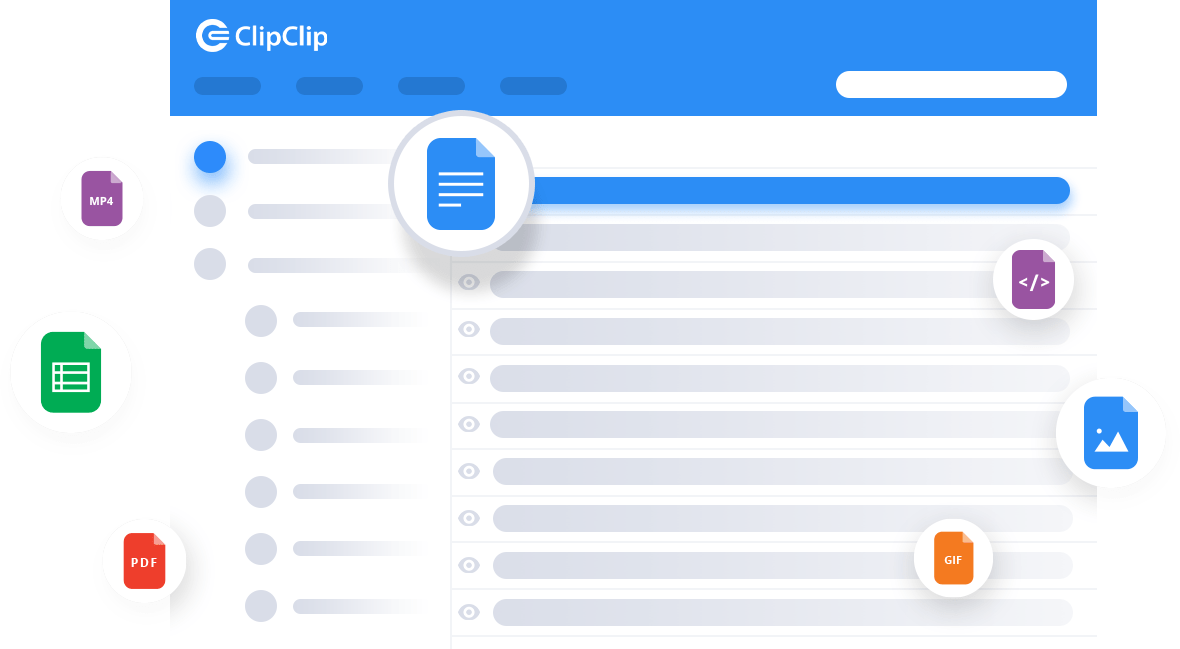
Clip software, such as Adobe Premiere Pro, Final Cut Pro, and DaVinci Resolve, offer a range of essential features that are crucial for video editing enthusiasts and professionals alike. These features play a significant role in enhancing the editing process and overall quality of the final product.
Timeline Editing
Timeline editing is a fundamental feature in clip software that allows users to arrange and manipulate video clips, audio tracks, and other elements in a sequential manner. This feature provides a visual representation of the project’s structure, making it easier to organize and edit content efficiently.
- Users can easily cut, trim, and adjust the timing of video clips on the timeline.
- Timeline editing also enables the addition of transitions between clips for smooth visual transitions.
- Advanced features like multi-camera editing and nested sequences enhance the flexibility and complexity of editing projects.
Effects and Transitions
Clip software offers a wide variety of effects and transitions that can be applied to video clips to enhance visual appeal and storytelling. These features allow users to add creative elements and transform the look and feel of their videos.
- Common effects include color correction, filters, and special effects to enhance the overall aesthetic of the video.
- Transitions like fades, wipes, and dissolves help in seamlessly transitioning between different scenes or clips.
- Users can also create custom effects and transitions to add a unique touch to their projects.
Audio Editing
Audio editing capabilities are essential in clip software to ensure that the audio elements of a video are well-balanced, clear, and engaging. This feature allows users to adjust audio levels, add sound effects, and incorporate music into their projects effectively.
- Users can synchronize audio tracks with video clips and adjust the volume levels to create a cohesive audio-visual experience.
- Features like noise reduction, equalization, and audio mixing enhance the overall audio quality of the video.
- Advanced audio editing tools enable users to fine-tune audio elements for professional-level results.
Choosing the Right Clip Software
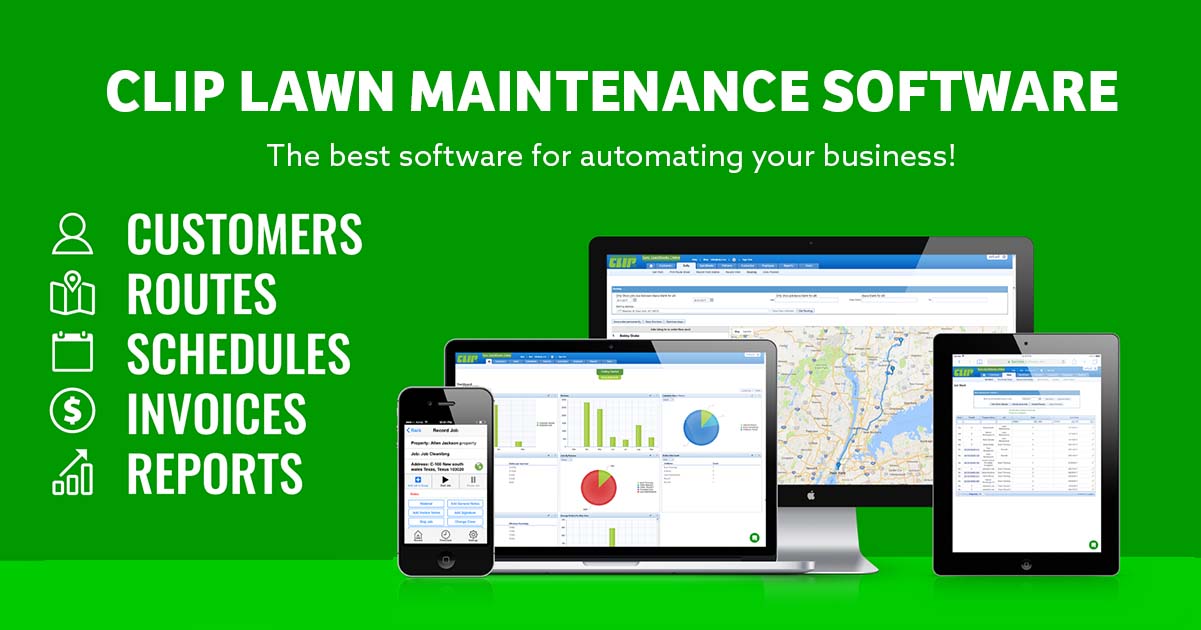
When selecting clip software for personal or professional use, there are several factors to consider to ensure you make the right choice.
Compatibility with Operating Systems
Clip software varies in terms of compatibility with different operating systems. It is crucial to choose a clip software that is compatible with the operating system you are using, whether it be Windows, macOS, or Linux. Make sure to check the system requirements before making a purchase to avoid any compatibility issues.
Pricing Models and Value Offered
Clip software often comes with different pricing models, such as one-time purchases, subscriptions, or freemium options. Consider your budget and how you plan to use the software when evaluating pricing. Additionally, look into the features and value offered by the clip software to determine if it aligns with your needs. Some software may offer advanced editing tools or cloud storage options, while others may focus on simplicity and ease of use.
Tips and Tricks for Using Clip Software
When it comes to maximizing productivity and efficiency while using clip software, there are several expert tips and tricks that can help streamline your workflow.
One key tip is to utilize keyboard shortcuts for common actions in your clip software application. By learning and using these shortcuts, you can save time and navigate through the software more efficiently.
Another useful trick is to organize your clips into folders or categories to easily locate and access them when needed. This can help you stay organized and work more effectively.
Avoid common mistakes such as forgetting to save your work regularly or not backing up your clips. It is essential to save your progress periodically to prevent any loss of data.
If you encounter any issues or errors while using clip software, try troubleshooting by checking for software updates, restarting the application, or reaching out to customer support for assistance.
Keyboard Shortcuts for Clip Software
- Ctrl + C: Copy selected clip
- Ctrl + V: Paste copied clip
- Ctrl + X: Cut selected clip
- Ctrl + Z: Undo last action
Organizing Clips Efficiently
- Create folders for different projects or categories
- Use tags or labels to quickly identify clips
- Regularly clean up unnecessary clips to declutter your workspace
Troubleshooting Common Issues
- Check for software updates to ensure you are using the latest version
- Restart the application if you encounter any glitches or errors
- Contact customer support for technical assistance if needed
Final Review

In conclusion, clip software provides a versatile solution for content creators and professionals seeking to enhance their projects. With the right tips and tricks, you can maximize your efficiency and creativity using clip software to its full potential.
