VBox software revolutionizes the way we use computers by offering a powerful virtualization solution that enhances efficiency and flexibility in computing tasks. From its inception to its advanced features, VBox software continues to shape the digital landscape.
Exploring the installation process, setup intricacies, and troubleshooting aspects, this software caters to a wide range of user needs. Dive into the world of VBox software to unlock a new realm of possibilities in the digital realm.
Overview of VBox Software
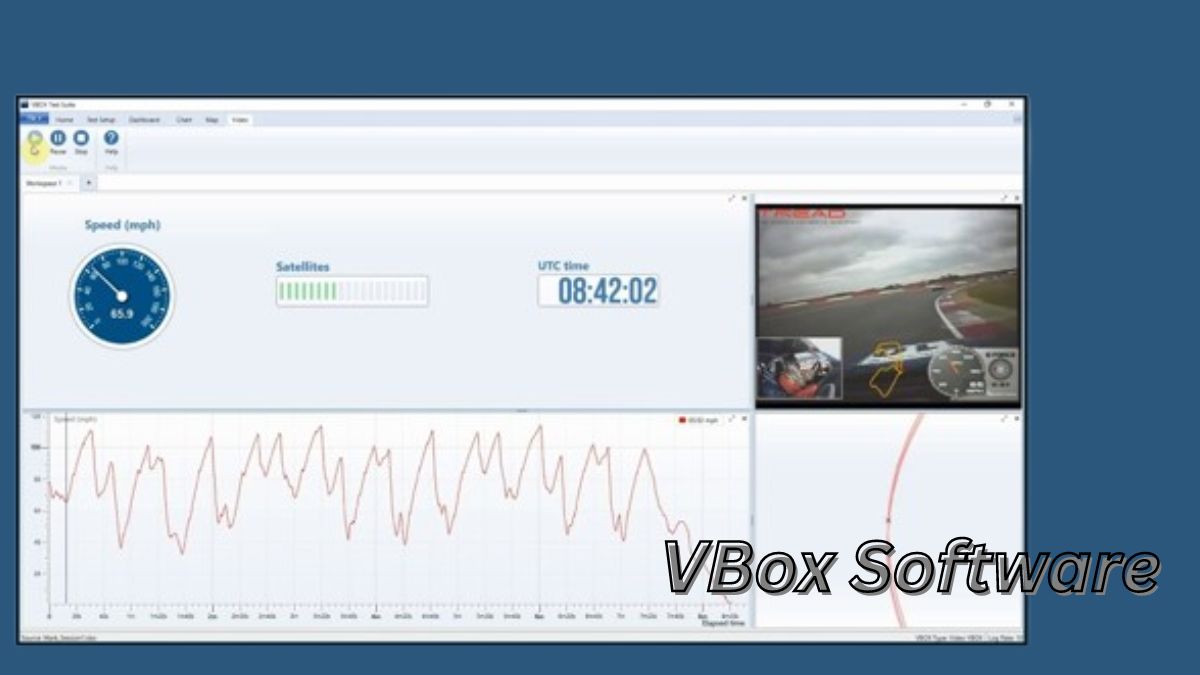
VBox software is a virtualization solution that allows users to run multiple operating systems on a single physical machine. Its primary purpose is to create and manage virtual machines, enabling users to test different software configurations, run legacy applications, and isolate environments for security purposes.
VBox software was initially developed by Innotek GmbH in 2005 and later acquired by Sun Microsystems in 2008. It is now maintained by Oracle Corporation and continues to be a popular choice for individuals and organizations looking to virtualize their systems.
Key Features and Benefits
- Support for a wide range of operating systems, including Windows, Linux, macOS, and more.
- Easy setup and configuration of virtual machines, with support for snapshots and cloning.
- Resource management features to allocate CPU, memory, and storage to virtual machines.
- Networking capabilities to connect virtual machines to each other and the host system.
- Open-source nature allows for community-driven development and customization.
- Cost-effective solution compared to dedicated hardware for running multiple operating systems.
Installation and Setup: Vbox Software
To begin using VBox software, you will need to install it on your system and set up virtual machines. Here are the steps required for installation and setup, along with tips for optimizing performance.
Installing VBox Software
- Download the latest version of VirtualBox software from the official website.
- Run the installer and follow the on-screen instructions to complete the installation process.
- Restart your system to ensure that all changes take effect.
Setting Up Virtual Machines
- Open VirtualBox and click on “New” to create a new virtual machine.
- Follow the wizard to set up the virtual machine, including selecting the operating system and allocating resources like RAM and storage.
- Install the operating system on the virtual machine using an ISO file or installation disk.
Tips for Optimizing Performance
- Allocate an appropriate amount of RAM and CPU cores to each virtual machine to ensure smooth performance.
- Enable hardware virtualization in your system BIOS for better virtualization performance.
- Regularly update VirtualBox software to access the latest features and bug fixes for improved performance.
Advanced Features
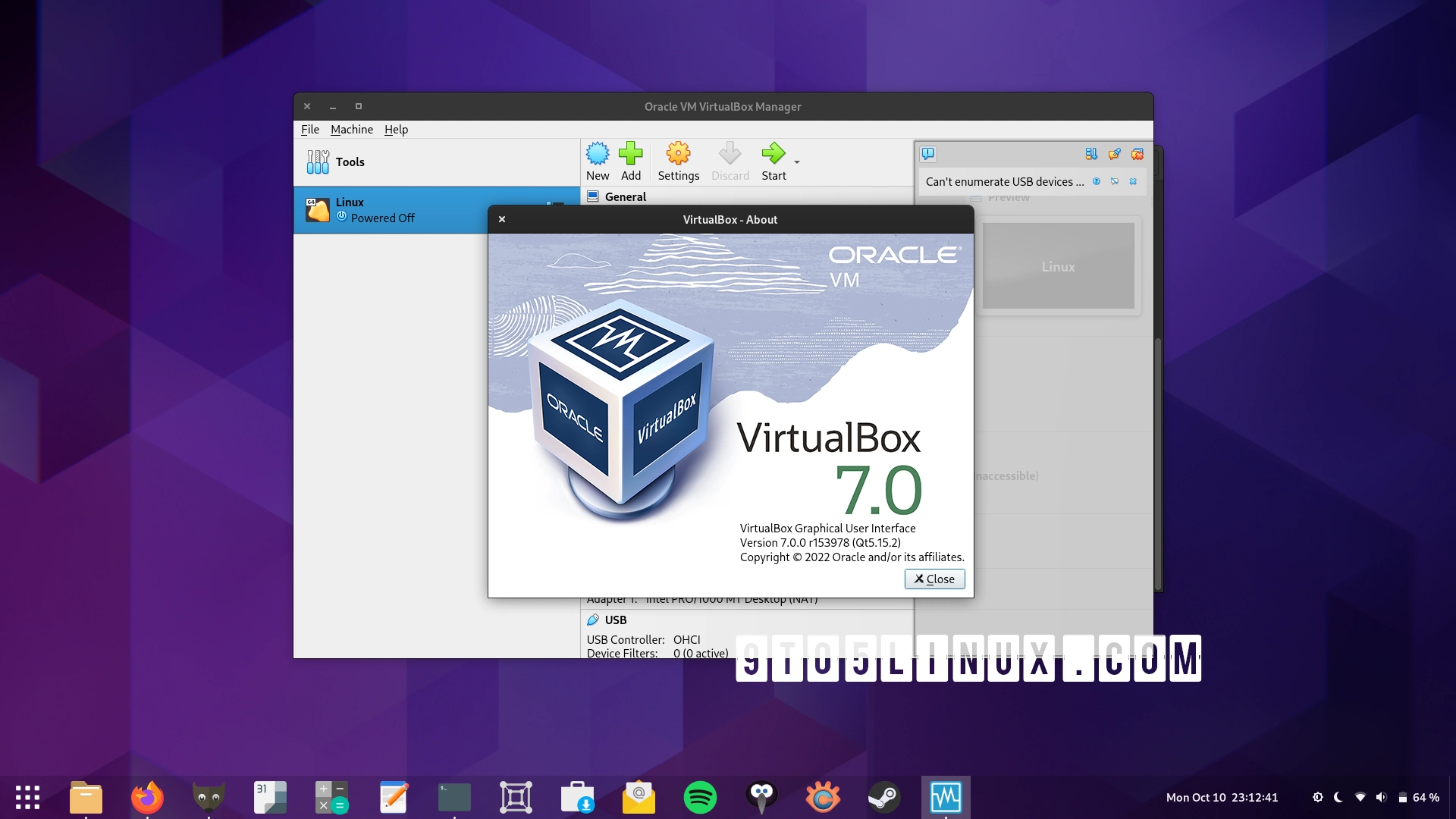
VBox software offers a range of advanced features that enhance the virtualization experience for users. Let’s dive into some of these advanced features, including snapshot management and networking settings configuration, as well as compare VBox software with other virtualization software in terms of advanced capabilities.
Snapshot Management
Snapshot management in VBox software allows users to capture the current state of a virtual machine at any given time. This feature enables users to revert back to a previous snapshot if needed, making it easy to test different configurations or software installations without affecting the original setup. Users can also create multiple snapshots to track changes over time and easily switch between different states of the virtual machine.
Networking Settings Configuration
Configuring networking settings within VBox software is essential for connecting virtual machines to the internet or other machines on the network. Users can choose from various networking modes, such as NAT, Bridged, Host-only, and Internal networking, to establish communication between virtual machines and external networks. By customizing networking settings, users can simulate real-world network environments and test network configurations within virtual machines.
Comparison with Other Virtualization Software
When comparing VBox software with other virtualization software in terms of advanced features, VBox stands out for its user-friendly interface and robust set of features. While other virtualization software may offer similar capabilities, VBox’s snapshot management and networking settings configuration are known for their ease of use and flexibility. Additionally, VBox software is open-source, making it a cost-effective solution for both personal and enterprise use.
Troubleshooting and Support
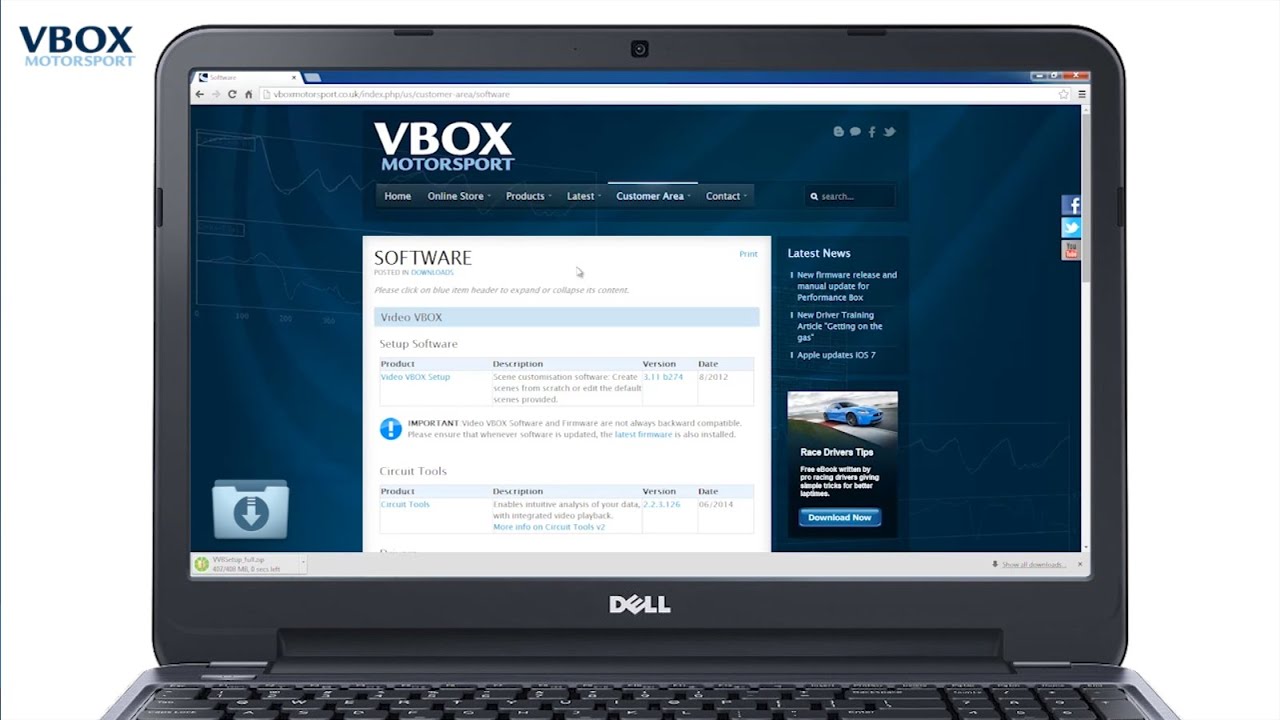
When using VBox software, users may encounter common issues that can disrupt their experience. It is important to be aware of these issues and how to troubleshoot them effectively to ensure smooth functioning of the software.
Common Issues and Troubleshooting, Vbox software
- One common issue users face is slow performance or lag when running virtual machines. To troubleshoot this, try allocating more resources to the virtual machine, such as increasing RAM or CPU cores.
- If the virtual machine fails to start or crashes frequently, check for compatibility issues with the guest operating system. Ensure that the OS version is supported by VBox software.
- Network connectivity problems within the virtual machine can also occur. Verify the network settings in VBox and ensure that the correct network adapter is selected.
Support Resources
- For technical support and assistance, users can visit the official VBox website and access the community forums. Here, users can post their queries and receive help from experienced users and moderators.
- Documentation and user guides provided on the website can also be a valuable resource for troubleshooting and understanding the features of VBox software.
Tips for Smooth Functioning
- Regularly update VBox software to the latest version to ensure compatibility with new operating systems and to benefit from bug fixes and performance improvements.
- Back up important virtual machines regularly to prevent data loss in case of software crashes or technical issues.
- Avoid running multiple resource-intensive applications simultaneously within virtual machines to maintain optimal performance.
Last Point
In conclusion, VBox software stands as a versatile tool that simplifies complex computing tasks, providing users with a seamless virtualization experience. Whether you’re a novice or an expert, VBox software offers a user-friendly interface coupled with powerful features to streamline your digital endeavors.
